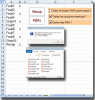kamal.elkakiri
XLDnaute Nouveau
Bonjour
En utilisant le code ci-dessous, j'arrive à choisir la ou les pages que je veux imprimer ( en pdf) dans mon fichier Excel par contre ce que je n'arrive pas à faire, c'est de les avoir de même fichier PDF.
Je suis obligé d'enregistrer deux feuilles distinctes avec deux noms différents si je sélectionne deux feuilles à imprimer:
Voici le code que j'utilise et que j'ai récupéré sur ce forum ( merci par ailleurs):
Private Sub CommandButton2_Click()
Dim i As Integer
Dim TopPos As Integer
Dim SheetCount As Integer
Dim PrintDlg As DialogSheet
Dim CurrentSheet As Worksheet
Dim cb As CheckBox
Application.ScreenUpdating = False
' Check for protected workbook
If ActiveWorkbook.ProtectStructure Then
MsgBox "Le classeur est protégé.", vbCritical
Exit Sub
End If
' Add a temporary dialog sheet
Set CurrentSheet = ActiveSheet
Set PrintDlg = ActiveWorkbook.DialogSheets.Add
SheetCount = 0
' Add the checkboxes
TopPos = 40
For i = 1 To ActiveWorkbook.Worksheets.Count
Set CurrentSheet = ActiveWorkbook.Worksheets(i)
' Skip empty sheets and hidden sheets
If Application.CountA(CurrentSheet.Cells) <> 0 And _
CurrentSheet.Visible Then
SheetCount = SheetCount + 1
PrintDlg.CheckBoxes.Add 78, TopPos, 150, 16.5
PrintDlg.CheckBoxes(SheetCount).Text = _
CurrentSheet.Name
TopPos = TopPos + 13
End If
Next i
' Move the OK and Cancel buttons
PrintDlg.Buttons.Left = 240
' Set dialog height, width, and caption
With PrintDlg.DialogFrame
.Height = Application.Max _
(68, PrintDlg.DialogFrame.Top + TopPos - 34)
.Width = 230
.Caption = "Cochez les feuilles à imprimer."
End With
' Change tab order of OK and Cancel buttons
' so the 1st option button will have the focus
PrintDlg.Buttons("Button 2").BringToFront
PrintDlg.Buttons("Button 3").BringToFront
' Display the dialog box
CurrentSheet.Activate
Application.ScreenUpdating = True
If SheetCount <> 0 Then
If PrintDlg.Show Then
For Each cb In PrintDlg.CheckBoxes
If cb.Value = xlOn Then
Worksheets(cb.Caption).Activate
ActiveSheet.PrintOut
' ActiveSheet.PrintPreview 'for debugging
End If
Next cb
End If
Else
MsgBox "Toutes les feuilles sont vides."
End If
' Delete temporary dialog sheet (without a warning)
Application.DisplayAlerts = False
PrintDlg.Delete
' Reactivate original sheet
CurrentSheet.Activate
End Sub
En utilisant le code ci-dessous, j'arrive à choisir la ou les pages que je veux imprimer ( en pdf) dans mon fichier Excel par contre ce que je n'arrive pas à faire, c'est de les avoir de même fichier PDF.
Je suis obligé d'enregistrer deux feuilles distinctes avec deux noms différents si je sélectionne deux feuilles à imprimer:
Voici le code que j'utilise et que j'ai récupéré sur ce forum ( merci par ailleurs):
Private Sub CommandButton2_Click()
Dim i As Integer
Dim TopPos As Integer
Dim SheetCount As Integer
Dim PrintDlg As DialogSheet
Dim CurrentSheet As Worksheet
Dim cb As CheckBox
Application.ScreenUpdating = False
' Check for protected workbook
If ActiveWorkbook.ProtectStructure Then
MsgBox "Le classeur est protégé.", vbCritical
Exit Sub
End If
' Add a temporary dialog sheet
Set CurrentSheet = ActiveSheet
Set PrintDlg = ActiveWorkbook.DialogSheets.Add
SheetCount = 0
' Add the checkboxes
TopPos = 40
For i = 1 To ActiveWorkbook.Worksheets.Count
Set CurrentSheet = ActiveWorkbook.Worksheets(i)
' Skip empty sheets and hidden sheets
If Application.CountA(CurrentSheet.Cells) <> 0 And _
CurrentSheet.Visible Then
SheetCount = SheetCount + 1
PrintDlg.CheckBoxes.Add 78, TopPos, 150, 16.5
PrintDlg.CheckBoxes(SheetCount).Text = _
CurrentSheet.Name
TopPos = TopPos + 13
End If
Next i
' Move the OK and Cancel buttons
PrintDlg.Buttons.Left = 240
' Set dialog height, width, and caption
With PrintDlg.DialogFrame
.Height = Application.Max _
(68, PrintDlg.DialogFrame.Top + TopPos - 34)
.Width = 230
.Caption = "Cochez les feuilles à imprimer."
End With
' Change tab order of OK and Cancel buttons
' so the 1st option button will have the focus
PrintDlg.Buttons("Button 2").BringToFront
PrintDlg.Buttons("Button 3").BringToFront
' Display the dialog box
CurrentSheet.Activate
Application.ScreenUpdating = True
If SheetCount <> 0 Then
If PrintDlg.Show Then
For Each cb In PrintDlg.CheckBoxes
If cb.Value = xlOn Then
Worksheets(cb.Caption).Activate
ActiveSheet.PrintOut
' ActiveSheet.PrintPreview 'for debugging
End If
Next cb
End If
Else
MsgBox "Toutes les feuilles sont vides."
End If
' Delete temporary dialog sheet (without a warning)
Application.DisplayAlerts = False
PrintDlg.Delete
' Reactivate original sheet
CurrentSheet.Activate
End Sub